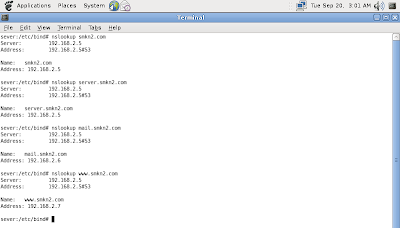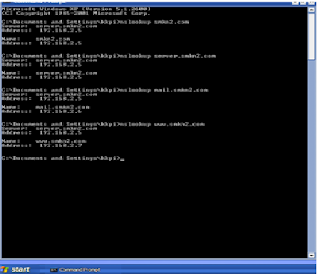Berikut ini adalah beberapa cara setting
IP Address pada Linux. Cara ini saya terapkan pada distro Debian dan
Ubuntu. Distro lain silakan menyesuaikan letak file konfigurasinya.
1. Setting Melalui Terminal CLI (Command Line Interface)
Setting melalui terminal CLI hanya
bersifat sementara. Artinya setting ini akan hilang jika komputer di
reboot. Syntaxnya adalah sebagai berikut:
ifconfig [nama_device] [ip_address] netmask [netmask]
Contoh:
ifconfig eth0 192.168.1.1 netmask 255.255.255.0
Sedangkan untuk menambahkan gateway bisa menggunakan perintah berikut:
route add default gw [ip_gateway]2. Mengubah Langsung File Konfigurasi
Contoh:
route add default gw 192.168.1.254
Letak file konfigurasi IP Address untuk
Debian dan Ubuntu adalah di /etc/network/interfaces. Distro lain silakan
menyesuaikan. Pada prinsipnya isi file-nya sama. Hanya letaknya saja
yang berbeda (tergantung distro). Edit file tersebut dengan langkah
sebagai berikut dengan menggunakan editor kesayangan Anda (Penulis lebih
suka menggunakan editor vi atau vim. Artikel tentang bagaimana cara
menggunakan editor vi atau vim Insya Allah akan segera saya terbitkan):
Pastikan Anda telah login sebagai root. Pada terminal console ketik perintah berikut:
vi /etc/network/interfaces
Pada layar akan muncul isi file tersebut.
Tekan tombol insert atau i pada keyboard untuk mulai mengedit file.
Edit sehingga sebagai berikut (sesuaikan dengan settingan yang
diperlukan).
auto lo eth0
iface lo inet loopback
iface eth0 inet static
address 192.168.1.1
netmask 255.255.255.0
network 192.168.1.0
broadcast 192.168.1.255
gateway 192.168.1.254
Setelah itu tekan tombol Esc pada
keyboard lalu ketik “:wq” (tanpa tanda petik) untuk menyimpan
konfigurasi dan keluar dari editor vi. Restart network untuk mendapatkan
efek dengan mengetikkan perintah berikut pada terminal console:
/etc/init.d/networking restart
atau
/etc/init.d/networking force-reload
Untuk melihat hasil konfigurasi baik dengan cara pertama maupun cara kedua bisa menggunakan perintah berikut:
ifconfig [nama_device]
Contoh:
ifconfig eth0
Perhatikan baris kedua output dari
perintah tersebut yaitu di bagian “inet addr”. Hasil konfigurasi Anda
akan muncul di situ. Sedangkan untuk melihat settingan gateway yang
telah Anda buat bisamenggunakan perintah berikut:
route -n
Perhatikan kolom Gateway. Baris paling
bawah menunjukkan gateway hasil settingan Anda. Atau bisa juga dengan
menggunakan perintah berikut:
ip route show
Bagian “default via” pada baris paling bawah output perintah di atas adalah hasil konfigurasi gateway yang telah Anda buat.
Sebenarnya masih ada beberapa langkah
lagi untuk konfigurasi IP Address di Linux. Baik itu melalui GUI atau
terminal console. Nantikan saja artikel selanjutnya tentang ini.